How to Live Stream a Webcam to YouTube
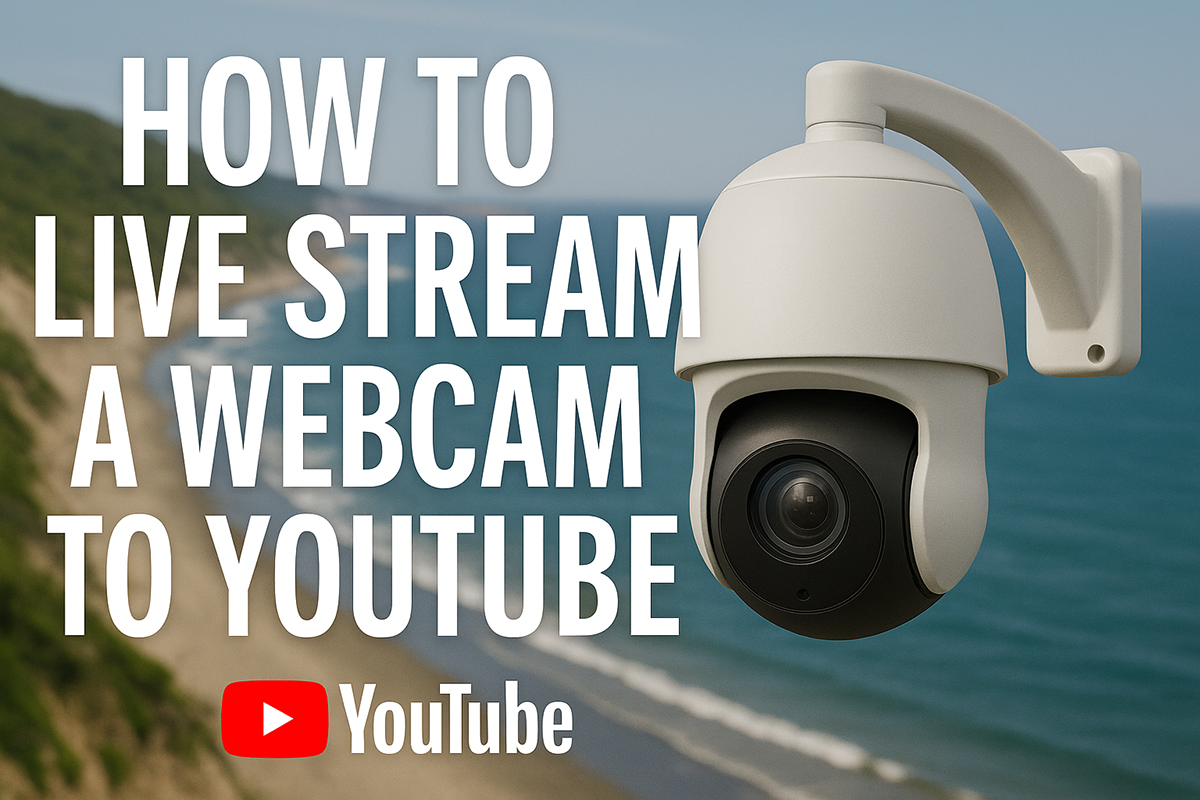
So you have a webcam in a prime spot overlooking a beautiful beach or bustling marina and you want to setup live stream up on YouTube? This can be a little tricky if you’ve never done it before, so we’ve got all the details here on how to Live Stream a Webcam to YouTube.
While YouTube is great for watching videos, unfortunately it’s not the best for broadcasting, but we’ll explain more about that later.
First, let’s guide you through the YouTube live streaming process so you can beam your feed out to millions of viewers!
Create Your YouTube Channel
You need to create a YouTube Channel to start a live stream, so if you have not already signed up for a Google account you’ll have to do that first. Then open up your Youtube dashboard and start the verification process, during which you must add your mobile phone number so have it at the ready.
Once verified you will have full access to the YouTube Studio dashboard. The small camera icon with the word ‘Create’ in the top right corner of your screen is where you need to click, followed by the ‘Go Live’ button.
You then see a toolbar with three options, ‘Webcam’, ‘Stream’, and ‘Manage’. Click ‘Stream’ and fill out the details like your stream name, description, and category. With a stream created you can then access the settings where you will find your 16-character stream key. Copy this to a text file and save it for later.
Use Coastal Camera Network to Connect your Camera to YouTube
We recommend using an AXIS or other brand name webcams and working with Coastal Camera Newtork’s Streaming Services to get your YouTube live stream up and running. Start by contacting our team with your webcam info and ideally your webcam should support AAC audio codec.
Coastal Camera Network can be used to set up a live stream on many different platforms. YouTube is an option, so select it and add all your YouTube credentials. With your stream key you will be able to display your stream as a YouTube Live Event.
Other settings can be altered, including the resolution of the video, the frame rate, compression, and bit rate limit. You can also choose to stream with live sound or to put it on mute. Remember to set the stream to public in the privacy settings, then click start and your stream will be live on YouTube!
One of the best things that Coastal Camera Network offers, is the ability to simulcast the same webcam feed to multiple social media outlets at once, including your own website!
This means, you can setup your webcam to be live on Facebook, YouTube and your website, all at once!
Advantages of Live Streaming on YouTube
Once your live stream is up and running anyone can watch it, so share the link and build your audience. Being part of Google means the YouTube website is unlikely to go down or suffer from technical issues. With your live stream active you can keep the camera rolling for hours, days, weeks, months, even years without interruption.
Disadvantages of Live Streaming on YouTube
YouTube is not the best live streaming website by a long shot because you are unable to control certain important aspects of your feed. For example, advertisements will roll when viewers start to watch your camera and these are controlled directed by YouTube. You cannot run your own advertisements while your stream is under this control.
Also, the live stream will be associated with YouTube, not you, which means they get the credit and the watcher stays on their website. Anyone with the link can embed it on their website too, taking away even more of your viewers and over-saturating your exclusive content. If you want a live webcam stream to attract visitors to your website and generate advertising revenue for you, YouTube is not the right fit.
Instead you need a streaming service that allows you to create a secure live video feed and provides you with complete control.
Best Streaming Company for live Webcam Hosting and Delivery
At Coastal Camera Network, we can help you customize your live stream with your logo, set up advertising, provide social media marketing tools, and maintain the technical side too!
Get in touch with us to find out more!
Other Webcam Streaming Tips!
